"I can haz eat the pug?"
But this wolf is giving the guy smack:
"EVILLLLL...."
Time to power up the first guy! First, follow the emo blue pictures tutorial, but omit the eye effects for now. We'll do that later.
This time I did 1x color cool, 3 units shadow, 2 units lighting, 1 unit contrast. The result:
"Gr."
Next step is tricky. See that pair of scissors in the toolbar on the left? Click.
Select "polygon freeform" or something like that, then trace the eye area. Select "color tint," and pick a color!"
*try for simple names, like red.
Repeat with other eye.
"Cadex, I turned into a wolf."
Gotta get that manly dog scar in there, pencil tool:
"OctoboDogSprite is here."
"OctoboDogSprite on candy."
Well, that's essentially it. I don't know about you, but for 10 minutes and a free website, that looks pretty good.
BTW, crazy colors is the "groovy rainbow" animation. Or maybe "groovy colors," I don't know.
"No 8ro, I win!!!!!!!!"
Cheers!
.gif)
.gif)
.gif)



.gif)
.gif)
.gif)
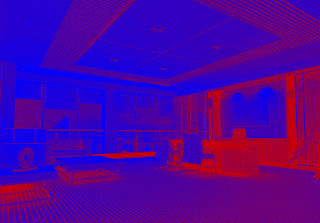
.gif)
.gif)
.gif)
.gif)
.gif)


